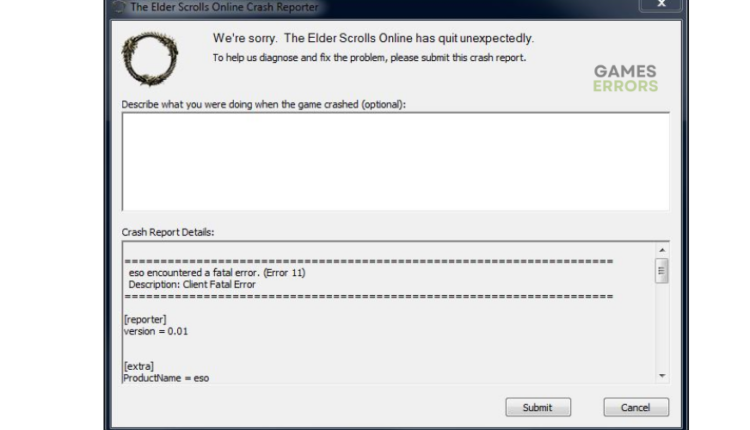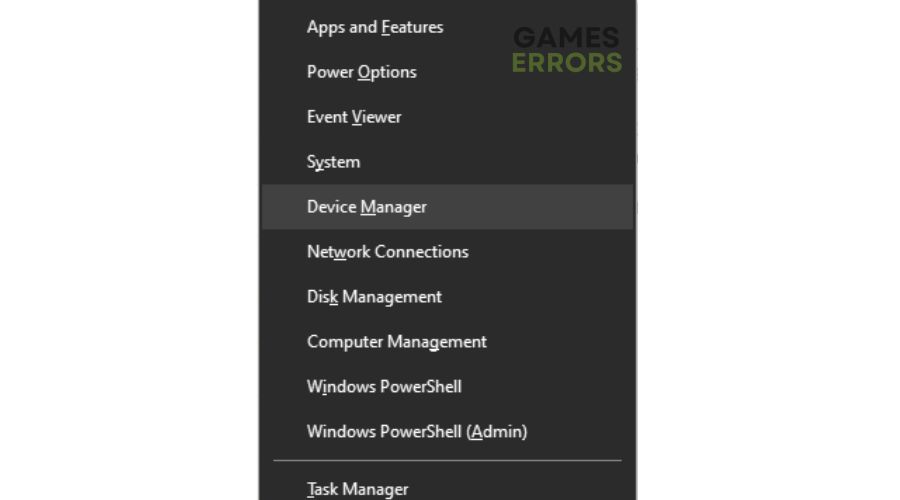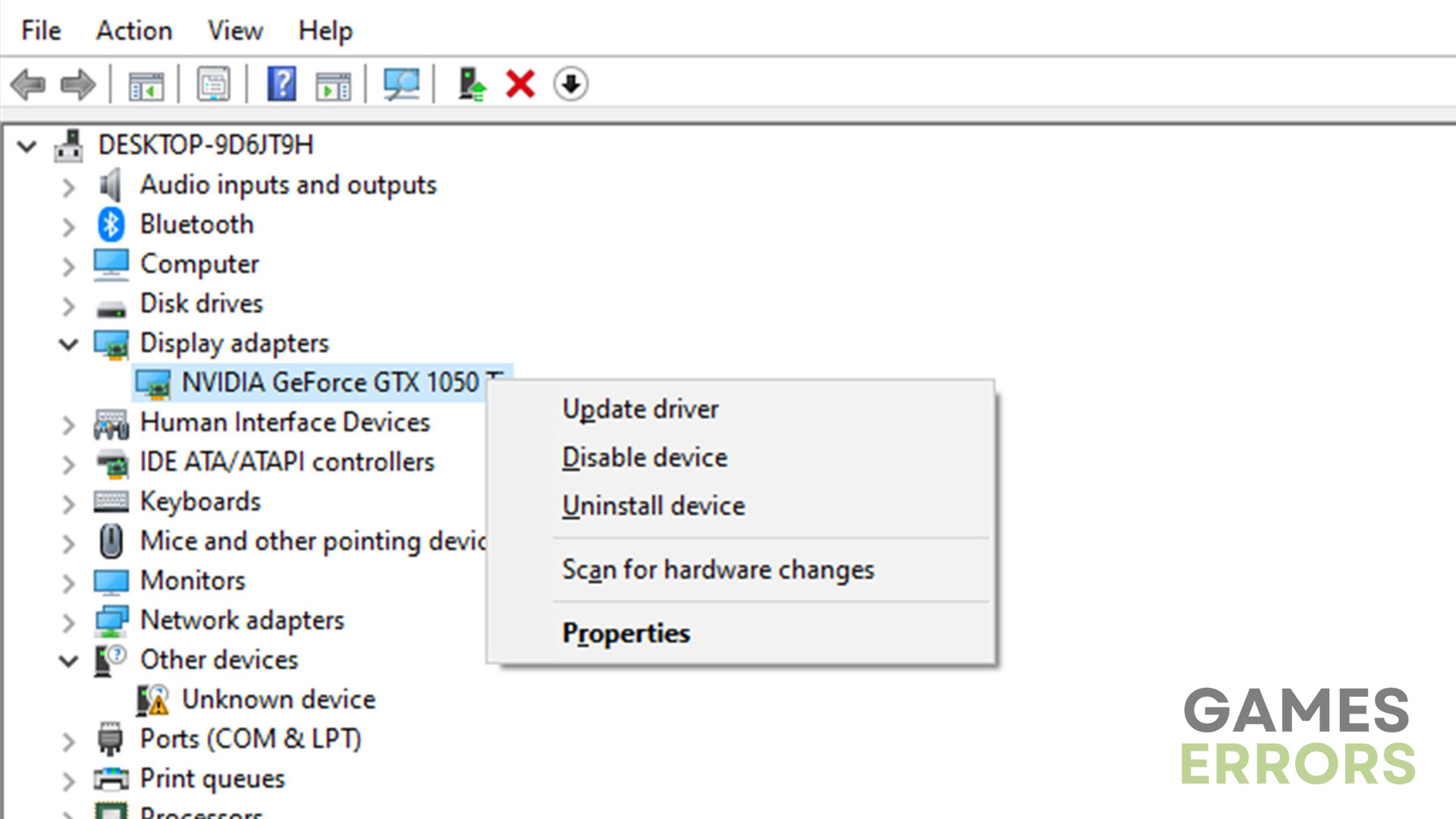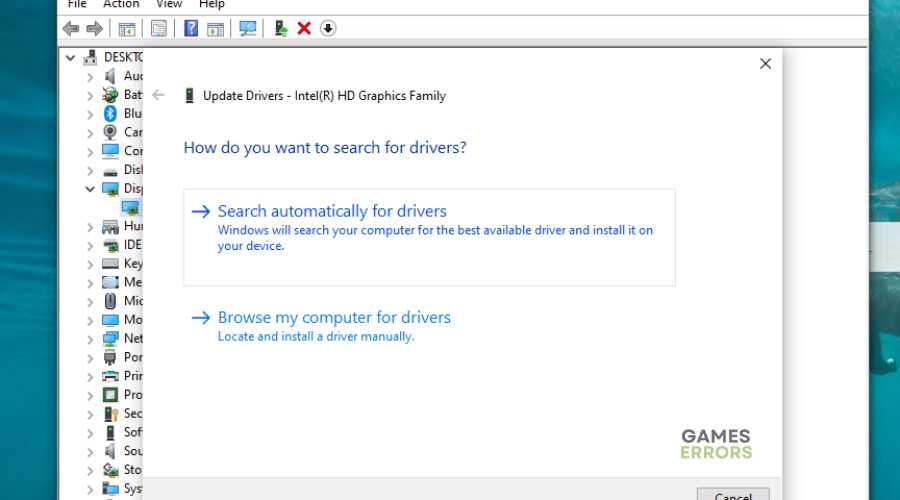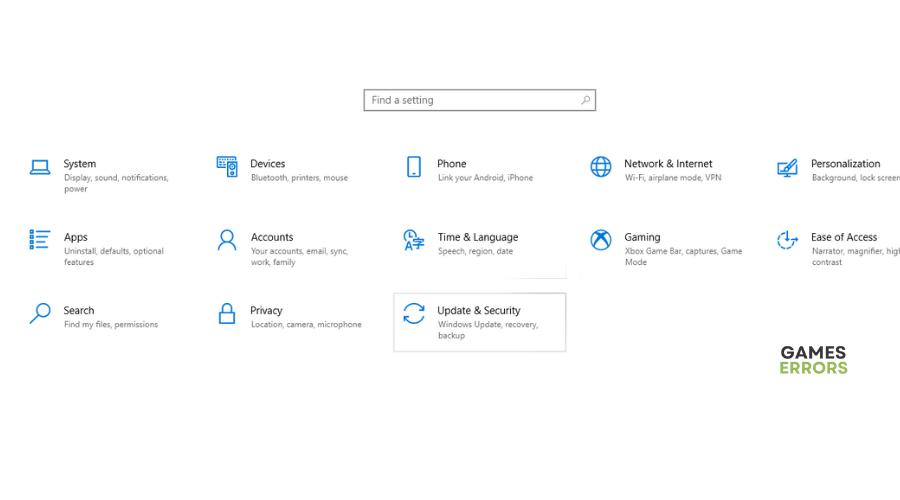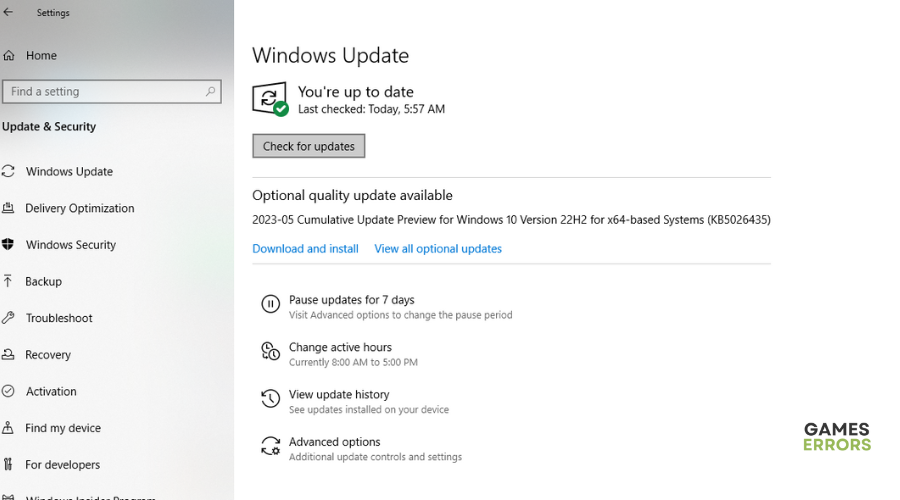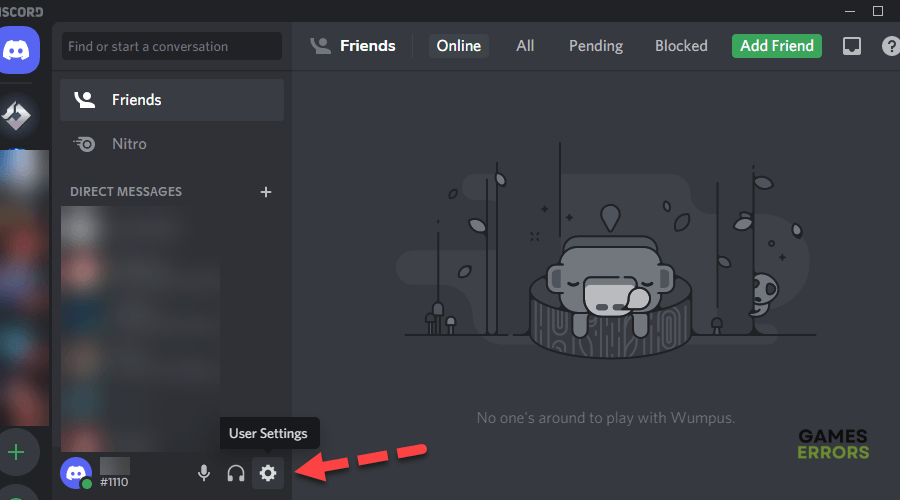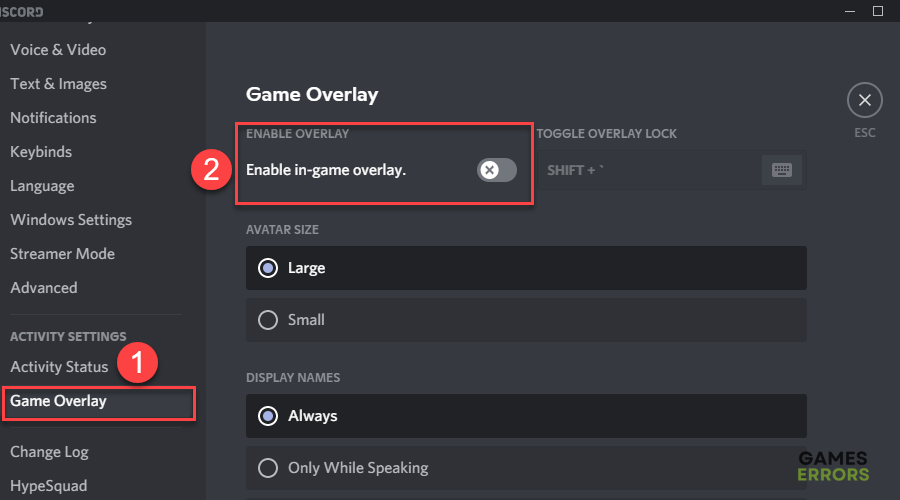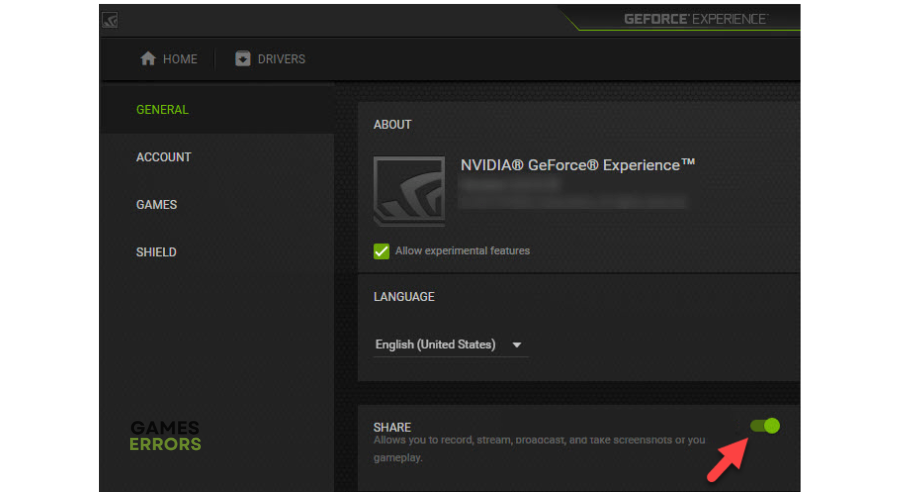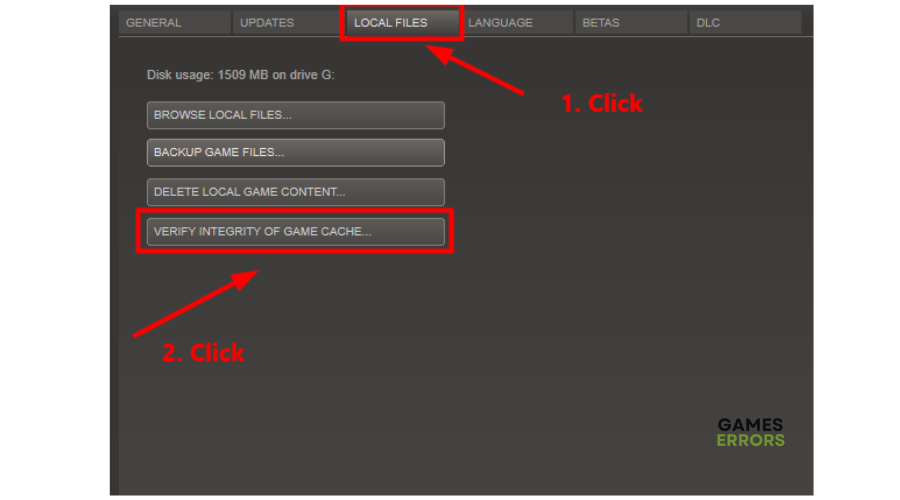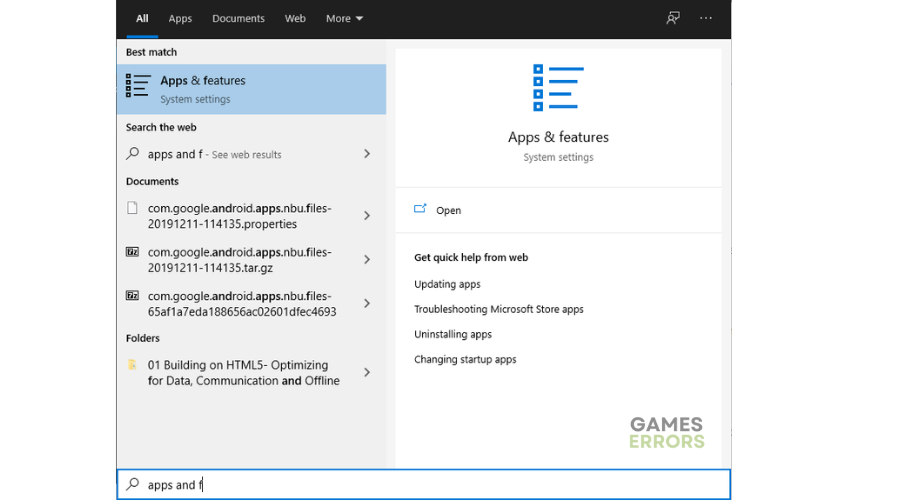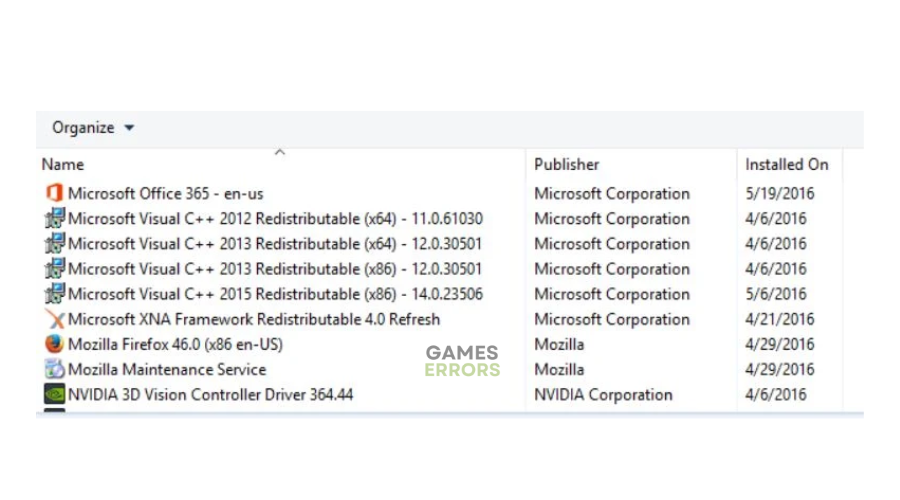Elder Scrolls Online Crashing On PC: How To Fix It
Don't let the Elder Scrolls Online crashing on PC issue interfere with your gaming experience! Try these fixes ⤵
ZeniMax Online Studios and Bethesda Softworks have done a great job developing Elder Scrolls Online, but some users report facing crashing issues. The Elder Scrolls Online crashing on PC problem interferes with gameplay, which can frustrate many players. The game may crash on startup or during play, getting in the way of fun. If you’re one of the victims of the ESO crashing problem, this troubleshooting guide may help you fix it. Check it out to find a solution that works for you.
Why does my ESO keep crashing?
Elder Scrolls Online keeps crashing for many reasons, including:
- Outdated drivers
- Corrupted or missing game files
- DirectX-related issues
- Overlay apps issues
- Interference from background processes
- Local software or hardware issues
- Microsoft Visual C++ Redistributables
- Antivirus/firewall blocking the game
How to fix Elder Scrolls Online Crashing issue?
Before doing anything, as a precheck, do the following:
- Ensure your PC meets the minimum and recommended requirements for playing ESO. If it doesn’t meet the system specifications, it may trigger crashes on startup.
- Disable or configure your firewall/antivirus.
- Disable background apps.
If Elder Scrolls Online keeps crashing on your PC, try these fixes:
- Run Elder Scrolls Online as an administrator
- Update Graphics Drivers
- Update DirectX
- Disable overlay apps
- Verify the integrity of game files
- Reinstall Microsoft Visual C++ Runtime
1. Run Elder Scrolls Online as an administrator
Some users report fixing the ESO crashing issue by running the game with administrative privileges. To do this:
- Right-click on The Elder Scrolls Online exe shortcut file on your PC.
- Navigate to Properties and select Compatibility.
- Click the box labeled Run this program as an administrator.
- Select Apply and click OK to save changes.
- Launch ESO to check if it still crashes.
2. Update Graphics Drivers
Time needed: 4 minutes
Corrupted or outdated graphic card drivers may trigger the ESO crashing issue. Updating your drivers to the latest version helps solve the problem. Here’s how to do this:
- Quick access menu
Right-click on the Start Menu and select Device Manager from the Quick Access Menu.
- Display adapters
Navigate to Display Adapters and double-click to expand the list.
- Update driver
Right-click on the driver you’re using or the dedicated GPU card and select Update driver from the list of options.
- Search drivers
Click on Search automatically for drivers and let Windows search and install them.
- Launch
Restart your PC and launch ESO to see whether the crashing issue is fixed.
If you don't have the time and patience to manually update your graphic drivers, simply download and install Outbyte Driver Updater – a trusted third-party app that automatically updates and installs your GPU drivers hassle-free.
⇒ Get Outbyte Driver Updater
3. Update DirectX
DirectX is built-in software that games use to communicate with your PC. If your DirectX version is outdated, it may cause ESO to crash constantly. Updating the software to the latest version can help solve this. To do this:
- Press the Windows key + I to open the Windows Settings.
- Click Updates & Security.
- Select Check for updates.
- Let Windows search, download, and install updates.
- Restart your PC and launch ESO to see if the problem is solved.
4. Disable overlay apps
Some users have fixed the crashing issue in ESO by manually turning off overlay apps. Here’s how to do this:
Discord overlay
- Open the Discord app and click User Settings at the bottom.
- On the pop-up window, navigate to Game Overlay.
- Turn off the toggle marked Enable in-game overlay.
NVIDIA overlay
- Open GeForce Experience.
- Select Settings in the top-right corner.
- On the General panel, switch off the Share settings.
Once you’ve manually disabled all overlays, relaunch your Elder Scrolls Online game to see whether the crashing issue is fixed.
5. Verify the integrity of game files
If your ESO game files are missing or corrupt, they may cause the game to crash on startup or during gameplay. Verifying the integrity of game files and repairing them will help prevent crashing. Here’s how to do this on Steam:
- Open Steam Launcher.
- Select Library.
- Right-click Elder Scrolls Online and select Properties.
- Select the Local Files tab and choose Verify Integrity of Game Cache.
- Launch Elder Scrolls Online and check whether the issue is solved.
6. Reinstall Microsoft Visual C++ Runtime
Reinstalling the Microsoft Visual C++ Runtime on your PC may help fix multiple gaming issues or errors, including the ESO crashing o startup. To do this:
- Press the Windows key from the keyboard to open up the Start Menu.
- Type Apps & Features and click on it from the search result.
- Locate the Microsoft Visual C++ program(s) in the list.
- Select each program and click on Uninstall.
- Visit the official Microsoft website and download the latest Microsoft Visual C++ Runtime.
- Once done, install it on your PC, and restart the game to see if it still crashes.
Related articles
- Elder Scrolls Online: Necrom Stuck on Loading Screen [Fixed]
- The Elder Scrolls Online Connection To Server Timed Out: Solved
- Elder Scrolls Online: Necrom Won’t Launch: Quickest Fixes
Conclusion
That’s it! Hopefully, these fixes help you solve the Elder Scrolls Online crashing on PC problem. Work your way down the list to find a solution that works for you. If you have additional questions, comments, or fixes, leave them below.