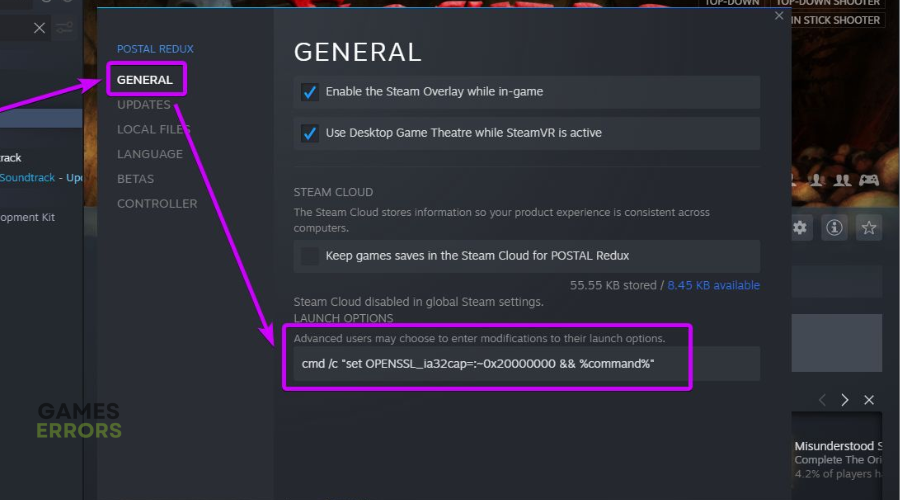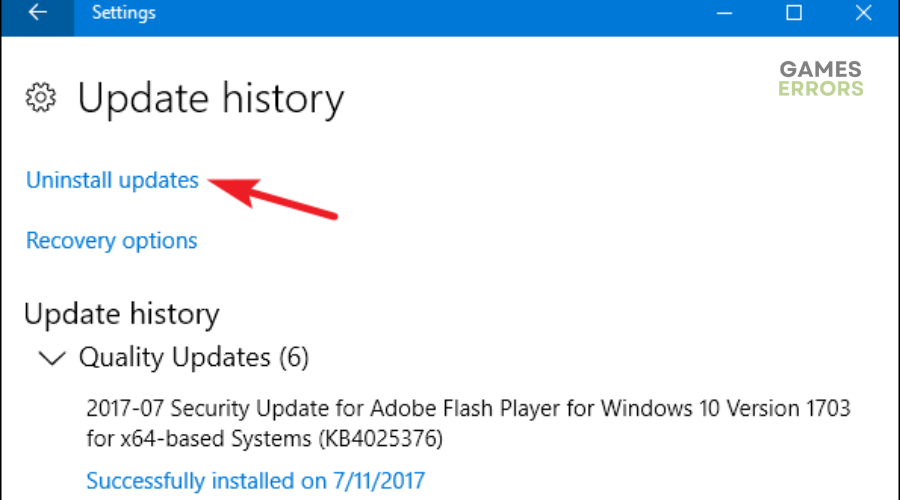Smite Won’t Launch On PC: How to Force It And Play Smoothly
Smite not launching on PC can be annoying and get in the way of fun. Learn how to force it to launch ⤵
Smite is a popular online multiplayer game with its fair share of issues. Many players have encountered several problems while playing the battle arena video game on their PCs. One common issue many fans face is the Smite won’t launch problem. According to gamers, Smite crashes on startup, gets stuck on the loading screen, or freezes during launch. This hinders gamers from enjoying the action-packed battlefield game. Fortunately, we have compiled a few foolproof solutions to help fix the issue.
Why is Smite not launching?
There’s no exact reason why Smite won’t launch, as several factors can cause the issue. They include:
- Hardware configurations: Smite is a heavy-resource game that requires a high-end and powerful PC to run smoothly. If your PC doesn’t meet the game’s system requirements, it’s likely to crash during startup.
- Windows security interference: Your Windows security program may block Smite and mark it as a threat, preventing the game from launching.
- Server issues: If Smite servers are experiencing outages and downtimes, your PC will likely encounter problems joining the servers.
- Problems with game files: Smite files may get corrupted, damaged, or go missing during installation and cause launch issues.
- Outdated graphic card drivers: Using outdated graphic card drivers may trigger game launch issues.
- Microsoft Visual C++ updates: If you’ve recently run Microsoft C++ updates, you may encounter launch problems with Smite.
How do I fix Smite won’t launch?
✅Pre-requisites: Do these quick things first before jumping into our troubleshooting guide:
- Check Smite system specifications and confirm your PC meets the minimum and recommended specs to run the game. If it doesn’t, consider upgrading your PC.
- Temporarily turn off your Windows security program, such as firewall and antivirus.
- Confirm Smite servers are up, and there’s no scheduled maintenance.
If Smite won’t launch on PC, try these fixes:
1. Update graphic card drivers
Time needed: 2 minutes
The best way to prevent Smite won’t launch issues is to update your graphic card drivers. This ensures your PC can support the game to run and open successfully. To do this:
- Open Device Manager
Right-click the Start button and select Device Manager to open.
- Double-click Display Adapters
Double-click Display Adapters from the context menu to expand the category.
- Identify the dedicated graphic card.
Identify the dedicated graphic card driver used to run Smite, right-click it, and select Update driver.
- Choose update method
Select the appropriate method to update your graphic card driver. We recommend clicking Search automatically for drivers.
- Complete process
Allow your system to find and install the latest graphic card drivers. Restart your PC to apply changes.
- Relaunch game
Relaunch Smite to see if the game opens successfully.
If you’re worried about outdated graphic card drivers on your PC and don’t have the time or computer skills to update them manually, use Outbyte Driver Updater. This handy tool will automatically update and install your drivers, saving you the effort and hassle it takes to do it manually.
⇒ Get Outbyte Driver Updater
2. Modify Smite launch options
Some users report fixing the Smite won’t launch issue by modifying Smite launch options. Here’s how to do this via the Steam launcher:
- Launch the Steam client and navigate to Library.
- Find the Smite game, right-click it, and select Properties.
- On the left pane, select General.
- On the right pane under Launch Options, type the following command: cmd /c “set OPENSSL_ia32cap=:~0x20000000 && %command%
- Close the window to save changes and try launching Smite to see if it opens successfully.
3. Uninstall Microsoft C++ Updates
If Smite won’t launch after updating Microsoft C++, you may want to uninstall the update. Here’s how to do this:
- Press the Windows key + I to open Settings.
- Click Update & Security, then click Windows Updates.
- Click the View update history option, then click on the Uninstall updates.
- Locate the Microsoft C++ update and double-click it to remove it.
- Relaunch Smite to see if the issue is solved.
➕Additional methods worth trying to fix Smite won’t launch issue
Here are other fixes worth trying:
- Repair Smite game files by verifying the integrity of game files.
- Run Smite in compatibility mode. We have a guide on how to run a game in compatibility mode.
- Allow Smite to run with administrative privileges, giving it the necessary permission to launch successfully.
- Disable unnecessary background processes that may interfere with Smite and prevent it from opening.
Related articles:
- Smite High Ping: How To Lower It [Detailed Guide]
- Smite Failed To Create D3D9 Device [SOLVED]
- Smite Version Mismatch Error: How To Fix
Conclusion
The Smite won’t launch issue prevents players from opening and playing the game. Remember to update your graphic card drivers, modify Smite launch options, and uninstall Microsoft C++ updates.