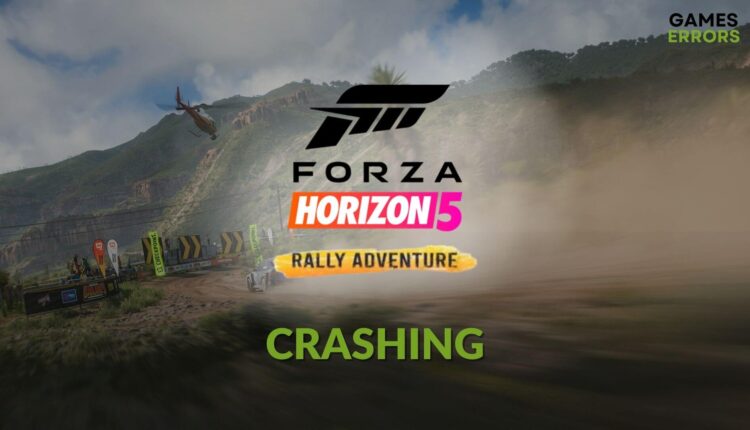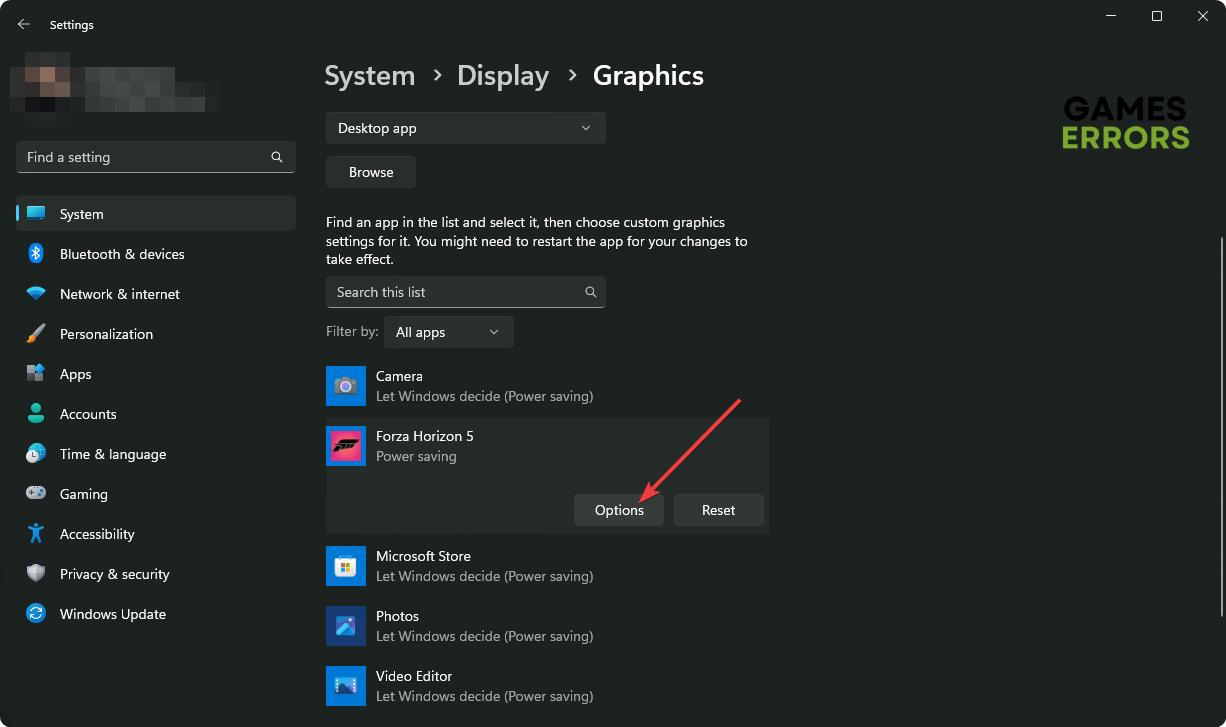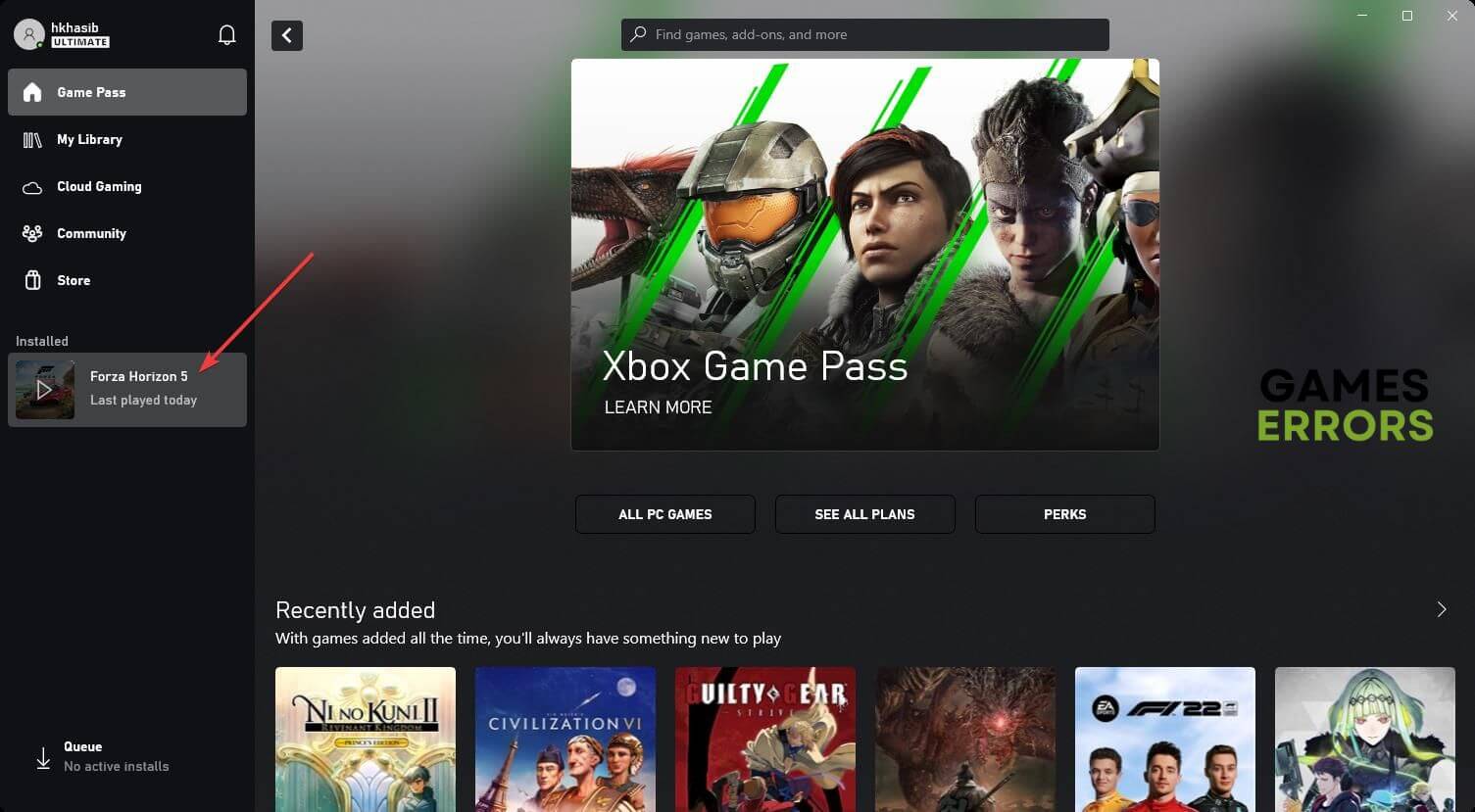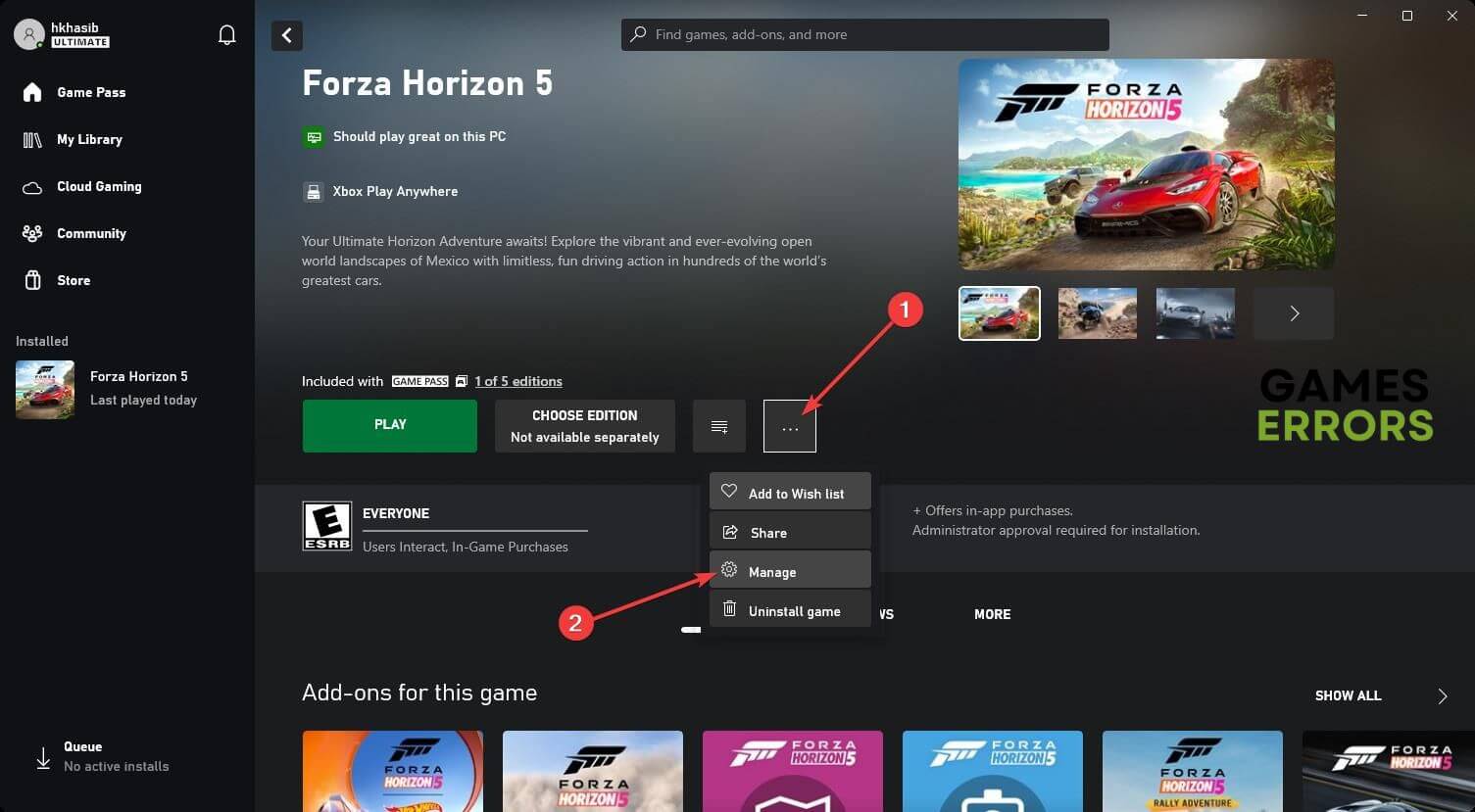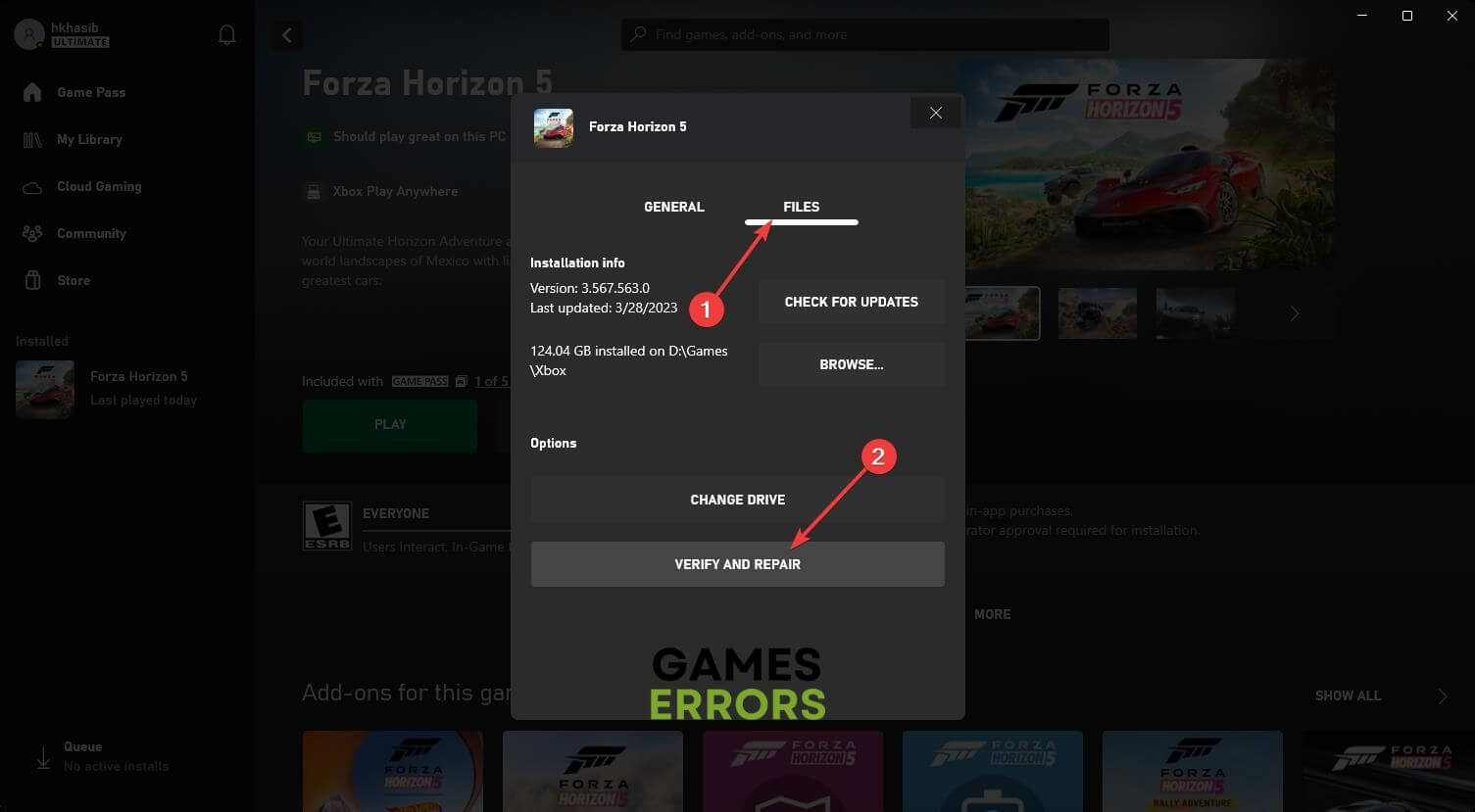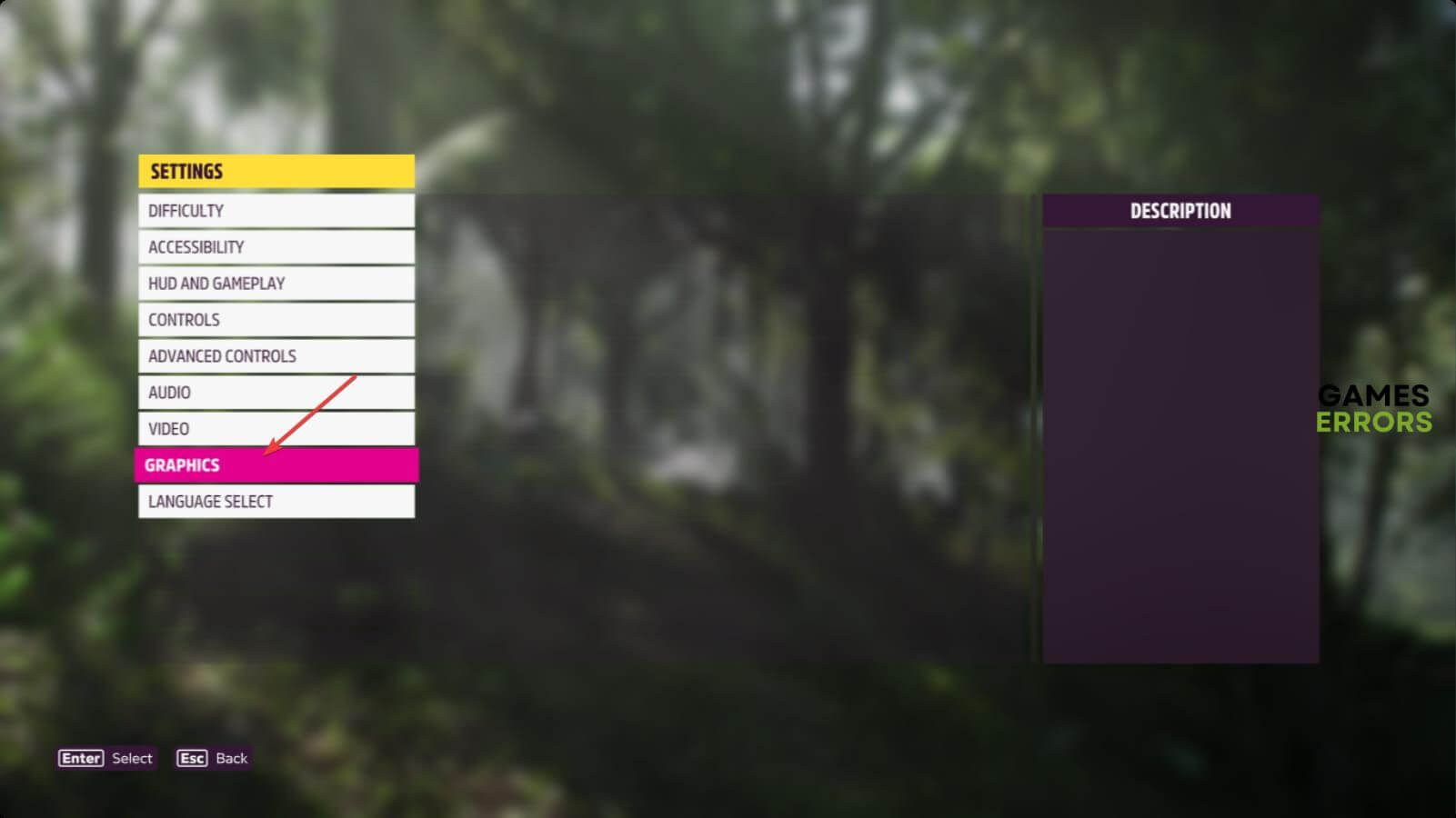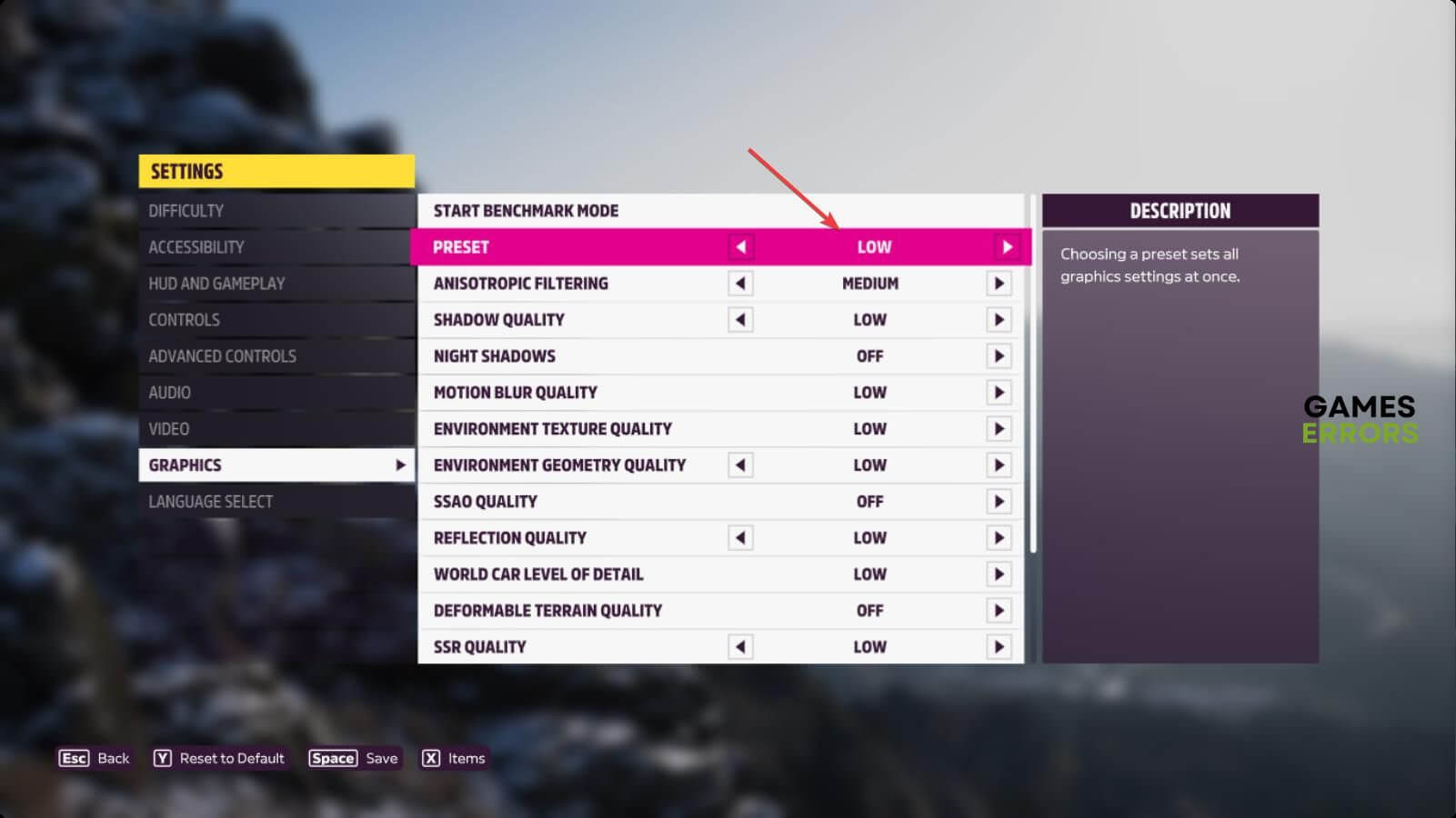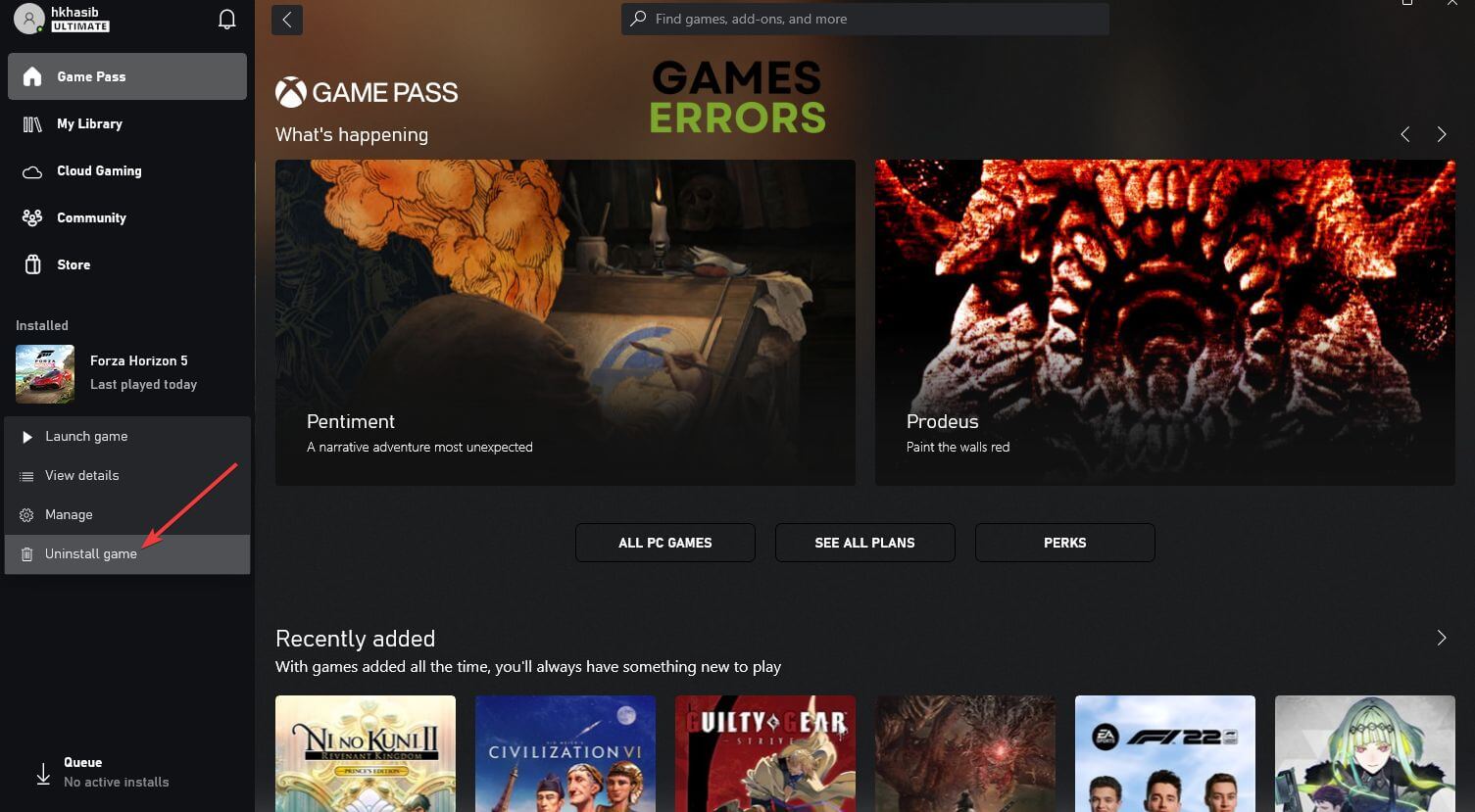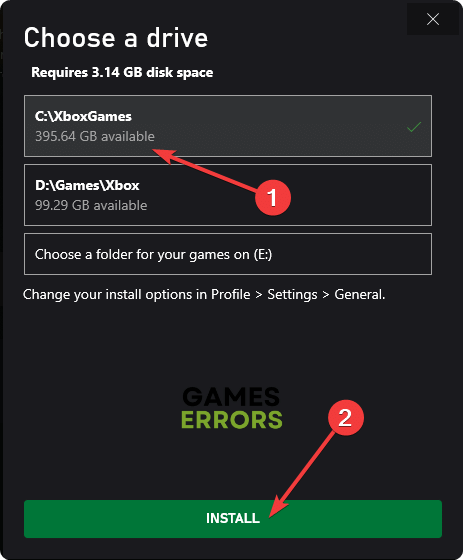Forza Horizon 5: Rally Adventure Crashing: Fix It Easily
To fix crashing issues on Forza Horizon 5's new DLC Rally Adventure, follow these methods ✅
If you encounter a frequent crashing problem on the new Forza Horizon 5 Rally Adventure, don’t worry. This article has the complete solutions to fix this problem.
Undoubtedly the Forza Horizon 5 is the most realistic-looking open-world racing game right now. It is also well-optimized. But that doesn’t mean this title always runs without errors. Particularly, after installing the new DLC Rally Adventure, this game mays stop working with or without showing any error messages.
Why is my Forza Horizon 5 crashing after installing the Rally Adventure DLC?
After getting the new DLC update, FH 5 may crash at startup or while starting a game, or during the gameplay. If it happens to you, it may be any of the following reasons:
- Graphics driver problem: If your GPU driver is outdated or there is something wrong, the latest DLC may crash on Forza Horizon 5.
- Disk issues: A game over 100 GBs always depends on disk performance for many things. If the disk drive is slow, you may end up encountering crashing issues on FH 5.
- Corrupted game components: Corrupted and problematic game components can be another reason why Forza Horizon 5 may crash after installing the Rally Adventure DLC.
- Third-party services: Some third-party apps and services may create conflict and cause this problem.
- Improper settings: If FH 5 keeps crashing on your PC, it may be because of the improper settings.
Else, overclocking may be the reason why this racing open-world title is crashing. You may find other reasons as well. But the above ones are the most common.
How do I fix Forza Horizon 5 Rally Adventure crashing problem?
First, you should make sure that your PC meets the minimum system requirements for Forza Horizon 5. Then, take these quick steps:
- Install the DirectX Runtime and the Visual C++ packages and restart your PC.
- Disable your antivirus and firewall.
- Make sure that you are not overclocking anything.
Now, follow these methods to fix crashing issues with Rally Adventure DLC of Forza Horizon 5:
- Update the graphics driver
- Enable high-performance mode
- Uninstall problematic apps
- Verify and Repair Forza Horizon 5 Rally Adventure game files
- Play with lower settings
- Re-install the game on an SSD
1. Update the graphics driver
- Press Win + X on the keyboard and go to Device Manager.
- Click on the arrow key on Display adapters to expand it.
- Right-click on the GPU driver and click on Update driver.
- Click on Search automatically for drivers and follow the onscreen steps to finish the updating process.
To update the display driver, you should use a tool like Outbyte Driver Updater. This small application can find the most recent version of the game-ready driver for your graphics card and install it on your PC. It helps to solve various crashing issues on games like Forza Horizon 5.
⇒ Get Outbyte Driver Updater
2. Enable high-performance mode
- Press Win + I on the keyboard to open Windows Settings.
- Go to the System and click on Display.
- Navigate to the Graphics.
- Locate the Forza Horizon 5, click on it, and go to Options.
- Set the Graphics preference to High performance.
- Return to the System and navigate to the Power.
- Set the Power mode to Best performance.
- Restart your PC.
Now, play the Forza Horizon 5: Rally Adventure and see if it still crashes or not.
3. Uninstall problematic apps
Some apps like a game booster, FPS booster, and the ones which can appear on top of a game may be the reason behind your problem. So, to fix crashing issues on the Forza Horizon 5’s new DLC Rally Adventure, you should uninstall such tools. Here are the steps to follow:
- Go to Windows Settings.
- Navigate to the System and click on Installed apps.
- Click on the three horizontal dots next to the problematic app and then click on Uninstall.
- Follow any onscreen steps to finish the process.
4. Verify and Repair Forza Horizon 5 Rally Adventure game files
Time needed: 5 minutes
If the Forza Horizon 5 keeps crashing after installing the Rally Adventure DLC, you should repair the game files to fix this problem.
If you are using Steam, you can go to this game’s properties, then local files. After that, click on the Verify integrity of the game files.
5. Play with lower settings
- Launch Forza Horizon 5.
- Go to Options.
- Navigate to the Graphics Settings.
- Lower the preset quality.
- Save it.
6. Re-install the game on an SSD
- Go to the Xbox app again.
- Right-click on Forza Horizon 5 and choose Uninstall.
- Then, click on Install for this game and then click on Change.
- Choose the disk drive where you want to install it, and then click on Install.
- Finish installing the FH 5.
If you are using Steam, you can uninstall the game in a similar way. It should solve the crashing issues with FH 5: Rally Adventure.
Extra steps:
In case this game still keeps crashing, follow these methods as well:
- Update Windows to the latest version.
- Disable XMP. For more information, learn how to solve crashing issues with games after enabling XMP.
- Reset or reinstall Windows 11 or 10.
For more suggestions, check out this guide on how to stop any games from crashing.
This article taught you how to fix Forza Horizon 5 Rally Adventure crashing. If you have any suggestions, write them down in the comment box.