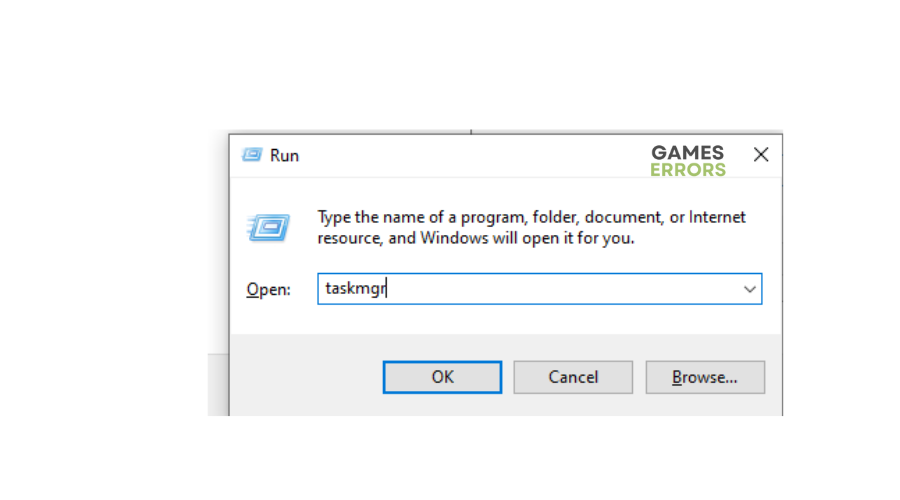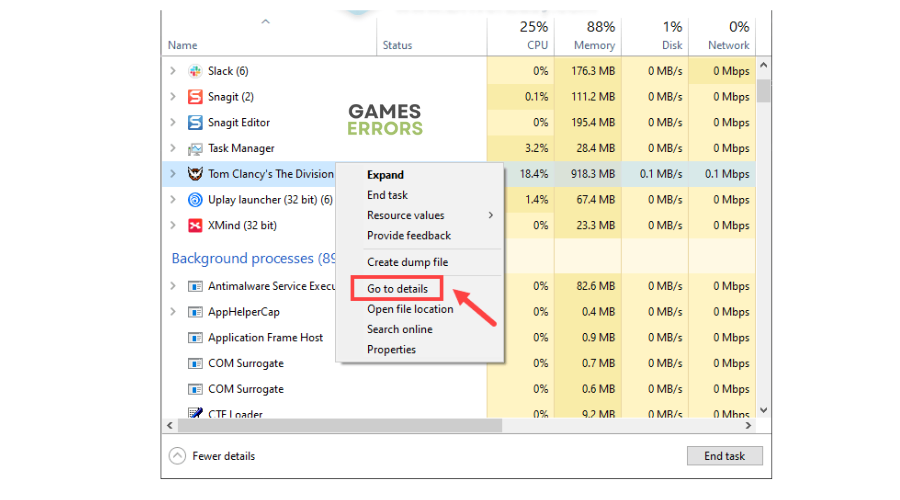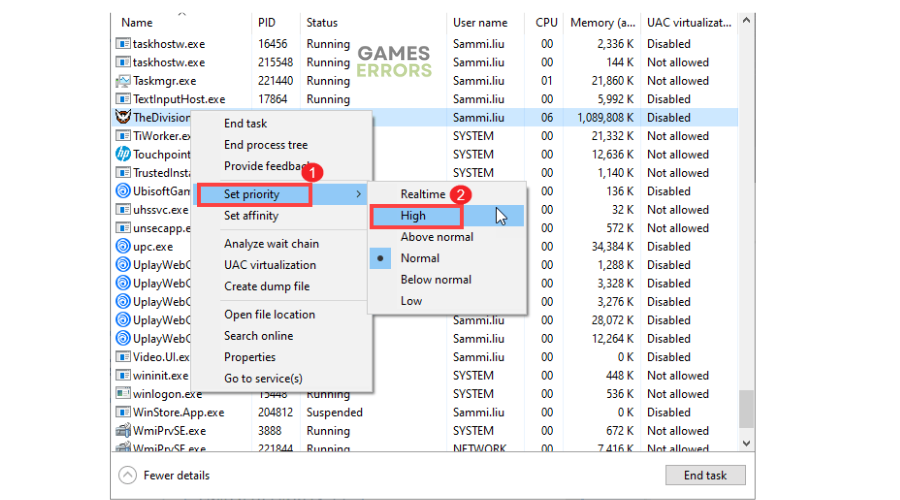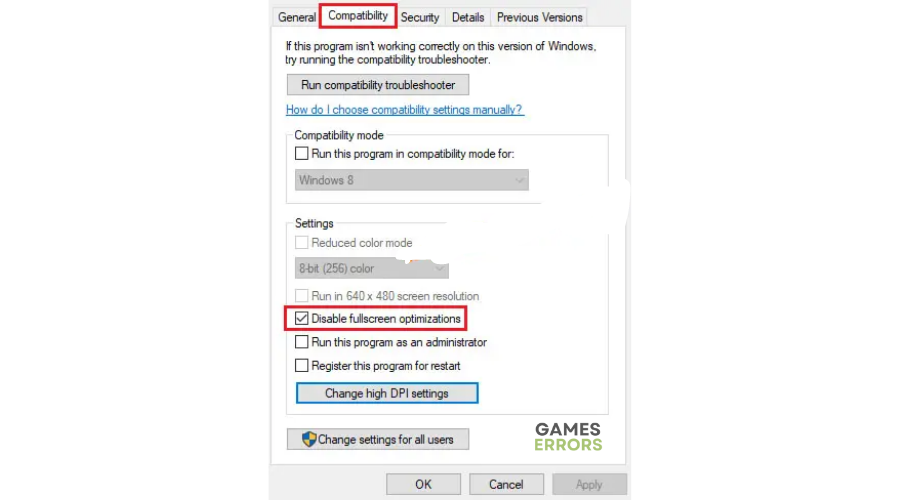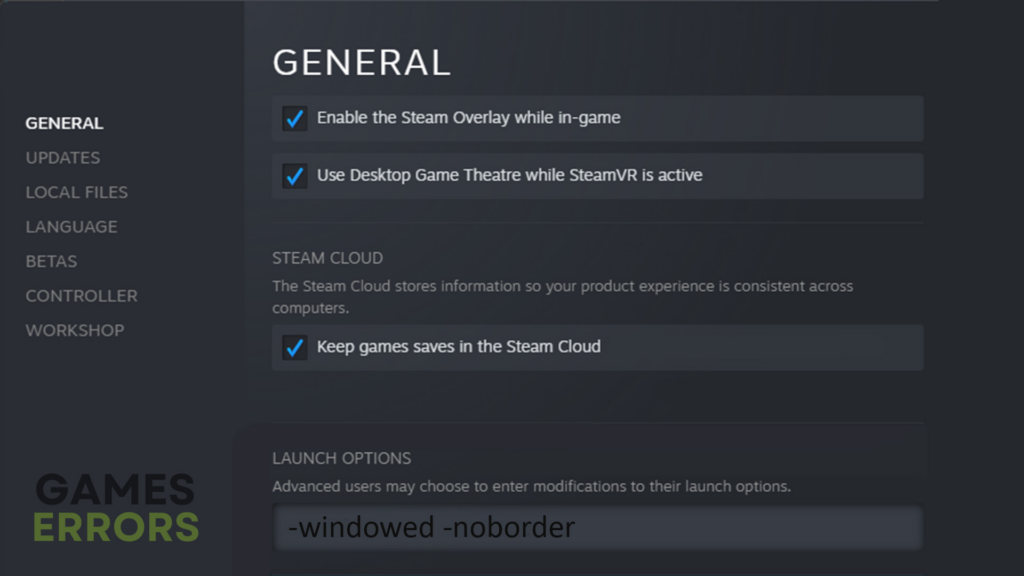Aliens Dark Descent Stuttering: How To Stop It And Run Smoothly
We all want to play smoothly in Aliens: Dark Descent regardless of the situation, but the stuttering prevents this. Learn how to fix it below ⤵
Aliens Dark Descent is a real-time strategy video game that requires enough hardware and software configuration to run smoothly. Unfortunately, many players have reported issues with stuttering while playing the title on PC. The frame rates drop drastically, which ruins the gaming performance and experience.
While not everyone may have enough configuration to run the game in full resolution and higher FPS, there are possible workarounds to fixing the Aliens Dark Descent stuttering problem. Check them out to find a solution that works for you.
What causes stuttering in Aliens: Dark Descent?
Stuttering in Aliens Dark Descent can be caused by various reasons and can even occur on very powerful gaming rigs. Although the issue may be caused by incompatible hardware, it can also be caused by outdated software, conflicts with other active apps, outdated game versions, etc. Therefore, let’s look at some of the best and easiest solutions to fix this and improve your gaming performance.
How to fix the Aliens Dark Descent Stuttering issue?
Before doing anything, as a pre-check, do the following:
- Check the hardware requirements: If your PC doesn’t meet the minimum and recommended specifications for running the game, chances are you’ll be unable to play the game smoothly, so upgrade your PC.
- Disable background apps: Before launching Steam and Aliens Dark Descent, close all of the apps and games that are currently running and take up PC resources. You can use Task Manager to terminate apps.
- Verify game files: This eliminates any corrupted or damaged files that affect how Aliens Dark Descent runs. We have a complete guide for game file verification.
If these don’t work, try the following fixes:
- Set the game’s priority to high
- Update graphics drivers
- Disable fullscreen optimizations
- Use Windows borderless mode
- Run the game as an administrator
1. Set the game’s priority to high
By default, every game or application on PC runs on “normal.” Changing this to “high” ensure your PC allocates more resources to Aliens Dark Descent, ensuring frame rates don’t drop. Here’s how to do this:
- Press the Window logo key + R to open the Run dialog box.
- Type taskmgr and press Enter.
- Under the Processes tab, find your game title. Right-click it, select Go to Details, and you’ll be directed to the Details tab.
- Right-click it and select Set Priority> High.
- Launch Aliens Dark Descent and see if the issue is solved.
2. Update graphics drivers
Time needed: 4 minutes
Using outdated graphic card drivers may cause stuttering issues when playing Aliens Dark Descent. Ensure you have the most recent version of your graphics driver installed to prevent frame rate problems. Here’s how to do this:
- Run box
Press the Windows key + R to open the run box
- Device manager
Type devmgmt. msc and click OK to open Device Manager.
- Display adapters
Double-click display adapters to view the list of graphic drivers on your PC.
- Update driver
Right-click on the dedicated driver you’re using and choose Update driver.
- Install
Select Search automatically for drivers and let Windows find and update drivers.
- Launch
Launch Aliens Dark Descent to see if the issue is solved.
You can also install Outbyte Driver Updater – a trusted third-party app that automatically updates and installs your GPU drivers hassle-free. It saves you the hassle and time required to manualy update your drivers.
⇒ Get Outbyte Driver Updater
3. Disable fullscreen optimizations
Windows fullscreen optimizations can cause stuttering problems while playing games on some systems. Turning off fullscreen optimizations can help fix this in Aliens Dark Descent. Here’s how to do this:
- Launch Steam and navigate to Library.
- Right-click Aliens Dark Descent.
- Select Manage and choose Browse local files.
- Right-click on AliensDarkDescent.exe and select Properties.
- Open the Compatibility tab.
- Check the Disable fullscreen optimizations option.
- Click on Apply and then OK to save changes.
- Launch the game to see if the issue is solved.
4. Use Windows borderless mode
If your PC barely meets the minimum requirements, trying to run the game in fullscreen might be what’s causing the stuttering. In this case, use the windowed or windowed borderless mode. Here is how:
- Open up Steam and find the game in the “Library” section.
- Right-click the game and go to “Properties.”
- Go to the “Launch Options” section and type in this command line: -windowed -noborder
- Restart Steam to apply the changes.
- Launch the game to see if the stuttering problem is solved.
5. Run the game as an administrator
Some players report fixing the stuttering in Aliens Dark Descent by running the game’s executable file as an administrator. Here’s how to do this:
- Right-click on the Aliens Dark Descent application file.
- Select Properties and click the Compatibility tab.
- Choose the Run this program as an Administrator box.
- Select Apply and OK to save changes.
Related articles
- Aliens Dark Descent Stuck on Loading Screen [Solved]
- Aliens Dark Descent Low FPS: How To Boost Performance
- Aliens Dark Descent Won’t Launch: How to Force It
Conclusion
That’s it. Hopefully, you find a fix for the common Aliens Dark Descent stuttering problem to get back to gaming. If you have any more solutions or additional comments and questions, leave them below.