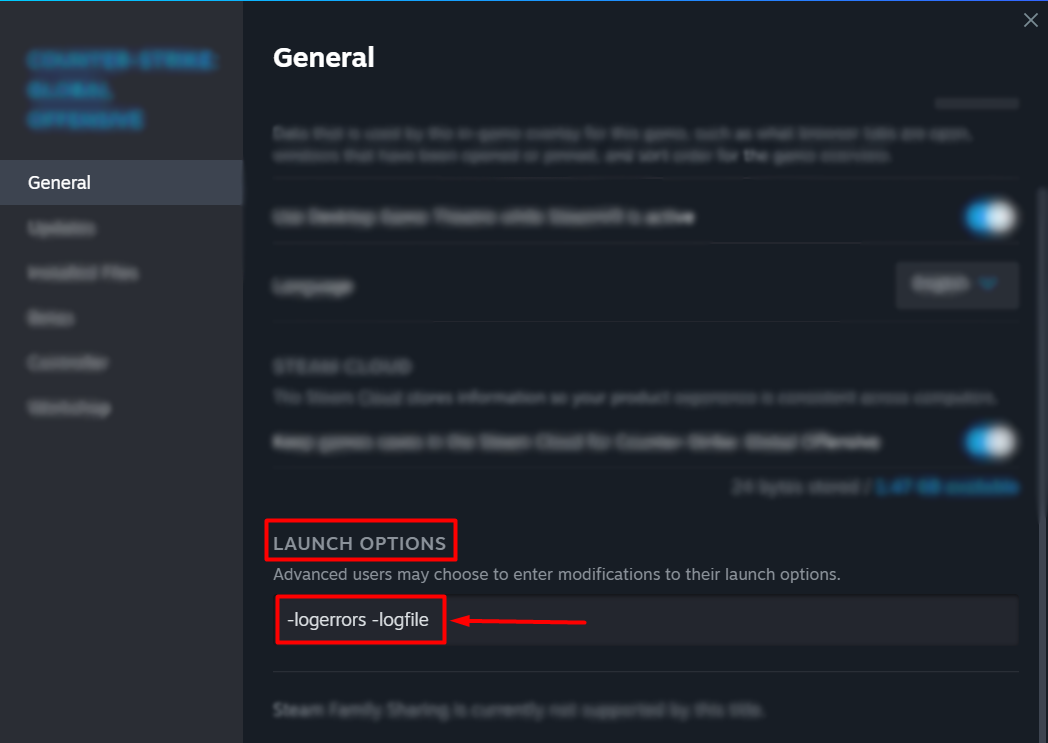Terraria Not Launching: Why It Happens and How to Fix It
You want to play this sandbox game so bad, but regardless of what you do, it doesn't launch? Follow our lead as we show you how to force-launch Terraria! 🚀
If you are struggling because the Terraria not launching issue prevents you from enjoying this legendary sandbox action-adventure game, you are in the right place. Bear with us as we reveal the most common causes and solutions you can apply to troubleshoot this issue on your PC quickly!
🌲Why is Terraria not launching?
Terraria is not launching due to corrupted game files, problems with Windows permissions, unnecessary background apps, missing Visual C++ dependencies or .NET framework, problems with the Firewall or antivirus blocking the game, compatibility issues with your version of Windows, or other game files issues.
🌳How do I fix Terraria launch error?
Start by applying the following checks and fixes:
- Run Terraria as an administrator: Right-click on the Terraria executable (.exe) file, select Properties and navigate to the Compatibility tab. Enable this option and hit OK.
- Temporarily disable antivirus: If the game launches, whitelist it in the antivirus settings and re-enable the antivirus protection.
Here are the best solutions to apply when Terraria isn’t launching.
1. Install Visual C++ dependencies
Games on Windows require Visual C++ dependencies to run. These are usually installed with the game or game distribution platform. However, if the installation didn’t happen or the dependencies are outdated, you must head to the official Microsoft website to download and install them.
- Open the official page for the Visual C++ Redist Packages download.
- Click on the Link and download vc_redist, which suits your operating system architecture.
➡ X86 is for 32-bit systems.
➡ X64 is for 64-bit systems. - Run the installation package and follow the steps.
- Restart your PC.
2. Allow Terraria through the Firewall
Time needed: 5 minutes
Windows Firewall is the core security feature of your operating system, so you should never disable it. However, if Terraria won’t launch, there is a chance that Firewall is blocking it. To fix it, you must add Terraria to the Firewall exceptions list.
- Click on the Windows icon, type Windows Defender Firewall, and open it.
- Click on Allow an app or feature through Windows Defender Firewall.
- Click on Change Settings and Allow Another App.
- Select Browse and navigate to the Terraria installation folder.
- Click on the Terraria executable file (.exe) and select Open.
- Check the checkbox in columns Private and Public in the Terraria row and hit OK.
- Restart your PC.
3. Add launch options
The problem with the Terraria not launching might be related to how the client logs errors and files. This can be resolved by adding the launch options to Steam to fix this.
- Launch Steam.
- Right-click on Terraria and select Properties.
- Scroll down to the Launch Options in the default General tab.
- Paste -logerrors -logfile and close Properties.
- Launch Terraria.
🗺️Extra steps to fix the Terraria Not Launching problem:
If you applied all of the previously mentioned solutions, but Terraria won’t launch on Steam or in general, try to:
- ⬆ Update .NET framework: This is necessary for running Windows games, without it Terraria won’t launch.
- 💽 Perfrom a Clean Boot: No unnecessary startup services will run when you boot your operating system and try to launch Terraria.
- 🔍Verify game files: This is the fastest way to check for corrupted ones. If any are found, the game distribution platform will replace them so you can finally launch Terraria.
- 🚫Close background apps: This way, no other apps will interfere with the game, and you might fix the Terraria not opening issue.
- 💿 Launch Terrarria in compatibility mode: You will prevent potential Windows compatibility issues and fix the Terraria not working problem.
- 🔁 Reinstall Terraria: If nothing works out, and Terraria doesn’t launch, the last resort is to uninstall the game, delete all files and folders, restart your PC, and perform a clean game installation.
💡 You can also check out our universal guide with solutions to follow when games aren’t launching on your PC.
Final Thoughts:
Hopefully, the Terraria not launching problem isn’t on your mind anymore. Remember, the best way to start troubleshooting is to close background apps, run Terraria as an admin, and verify game files. After that, you can install Visual C++ dependencies, allow the game through the Firewall, and add some launch options to Steam.
Don’t forget to update or install the .NET framework and launch the game in compatibility mode. There is always a chance that your antivirus is blocking the game from launching, so check that as well. The last resort is to reinstall the game after deleting all files and folders related to it. We wish you a good luck!