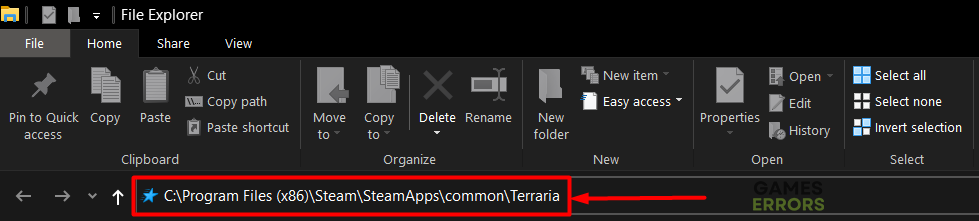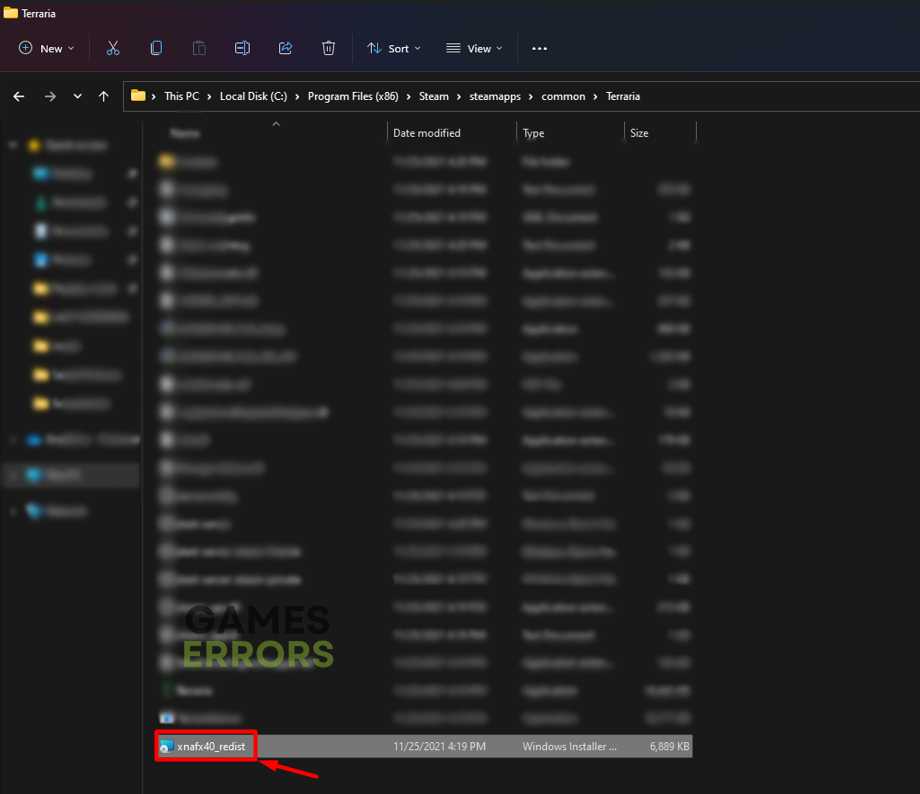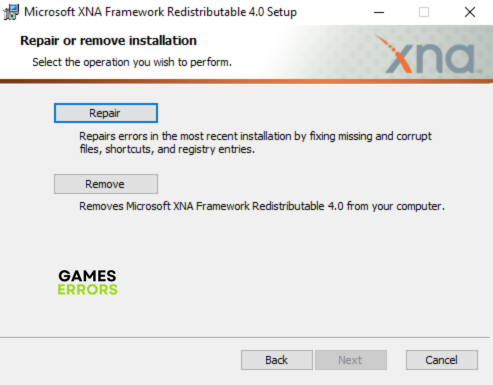Terraria Error Loading Pixel Shader [Easy Fix]
Pixel Shader calculates each pixel on your screen while you play this action-adventure. Learn what to do when it doesn't load properly! 👾
If you are struggling with the Terraria error loading Pixel Shader, you are in the right place. We investigated the issue that causes many gamers to pause or even stop playing this iconic action-adventure game. After discovering what dependencies the game relies on and other potential problems, we compiled a list of the most effective solutions to resolve it!
Some gamers also struggle with the Terraria System Argument Exception error.
Why do I get Terraria error loading Pixel Shader?
You get Terraria error loading Pixel Shader due to temporary issues on your PC, corrupted game files, unnecessary background apps, missing or corrupted Microsoft XNA or Visual C++ dependencies, pilled-up Steam cache files, missing NET Framework, an outdated Windows or other compatibility-related issues.
How to fix Terraria error loading Pixel Shader?
Start by applying these checks and fixes:
- Restart your PC: This way, you can quickly eliminate temporary issues preventing you from playing Terraria by causing the loading Pixel Shader error.
- Verify game files: Steam has a fantastic system that allows you to find and replace corrupted files.
- Close background apps: Prevent background apps from using computing resources and causing compatibility issues by disabling them.
Proceed with these step-by-step solutions.
1. Repair Microsoft XNA
Time needed: 3 minutes
Microsoft XNA is a set of tools needed for Terraria and other games or apps on Windows to run. How important they are for the game says the fact that installation for it can be found in the main Terraria installation folder. Head there and run the repair to ensure everything is in its place!
- Use the Windows key + E shortcut to open File Explorer and navigate to the Terraria installation folder.
The default location is C:\Program Files (x86)\Steam\SteamApps\common\Terraria
- Open the xnafx40_redist file.
- Select Repair.
- Restart your PC and launch Terraria.
2. Install Visual C++ dependencies
Like XNA, Visual C++ dependencies are necessary for apps and games to launch and run Windows. These dependencies are usually installed with the game or Steam, but if the installation was skipped (for whatever reason), you must download them from the Microsoft website and install them manually.
- Open the official page for the Visual C++ Redist Packages download.
- Click on the Link and download vc_redist, which suits your operating system architecture.
➡ X86 is for 32-bit systems.
➡ X64 is for 64-bit systems. - Run the installation package and follow the steps.
- Restart your PC
3. Delete Steam cache files
Steam cache files are known to cause various shader issues. You should head to the Steam directory, back up the appcache folder, and delete it. If anything goes downhill, you can always return the backup to its original location.
- Use the Windows key + E shortcut to open File Explorer.
- Navigate to the default Steam directory by pasting the following path C:\Program Files (x86)\Steam. If you changed the Steam installation directory, navigate to it.
- Right-click on the appcache folder and select Copy.
- Use the Windows key + D shortcut to go to Desktop and CTRL + V shortcut to create a backup of the appcache folder.
- Return to the Steam directory, right-click on the appcache folder, and select Delete.
- Restart your PC and run Terraria through Steam.
Extra steps
If the Terraria error loading Pixel Shader still appears, try to:
- 💿 Install NET Framework: This framework is needed for most games, so it is better to have the latest version installed, as it is required by Terraria as well.
- ⬆ Update Windows: Click the Windows icon, type Check for updates, and open these System Settings. Download and install pending updates, and restart your PC afterward.
- 💽 Run in compatibility mode: This will make Terraria launch with more suitable dependencies.
- 🔁 Reinstall Terraria: The last resort is to uninstall Terraria, delete all files and folders related to it, and then perform a clean game installation.
Related articles:
- Terraria Not Launching: Here Is What To Do
- Terraria FPS Problem: How To Fix It For Good
- Terraria Cloud Error: How To Fix It
- Terraria Resolution Problem: Fix It Efficiently
- Terraria Crashing: Here Is How To Prevent It
Conclusion
In conclusion, the best way to start the Terraria error Loading Pixel Shader troubleshooting is to verify game files and close background apps. The most effective solutions include installing XNA and Visual C++ and deleting Steam cache files.
Don’t forget to check if you have NET Framework installed and see if Windows is up-to-date. The good idea is to run Terraria in the compatibility mode. If everything else fails, resolve the error by reinstalling the game. Good luck, and comment with feedback on how it went.