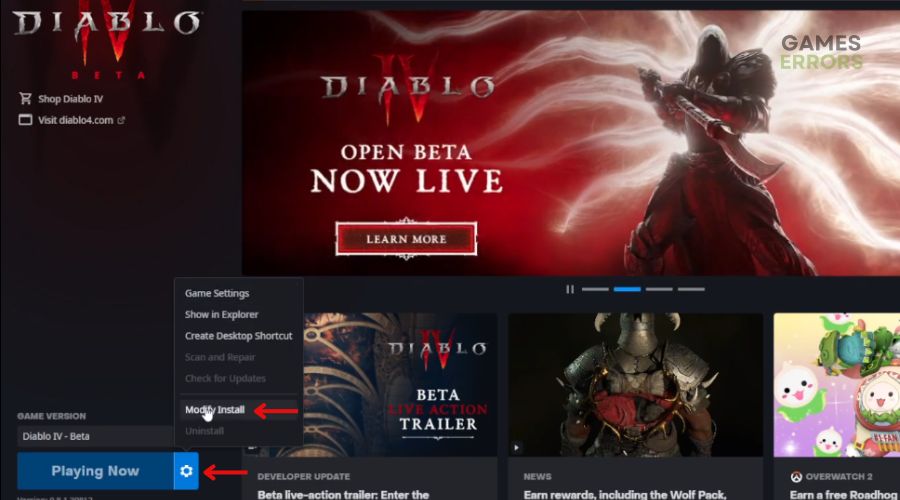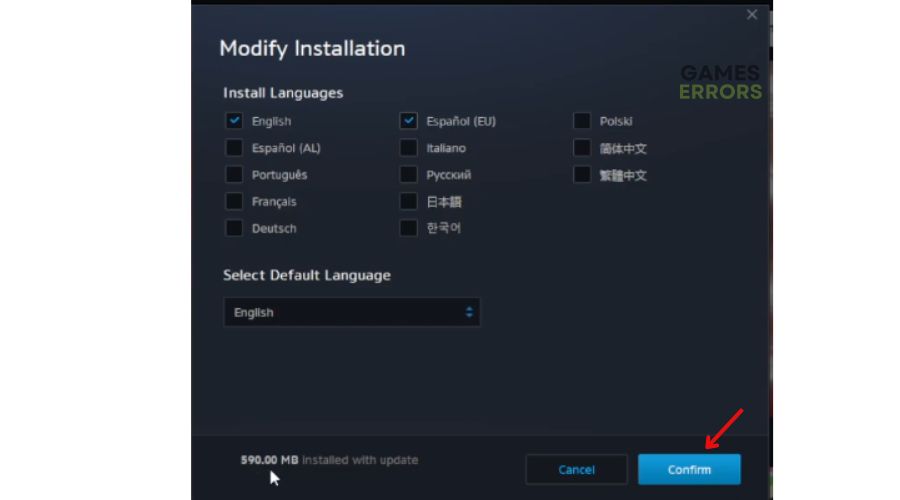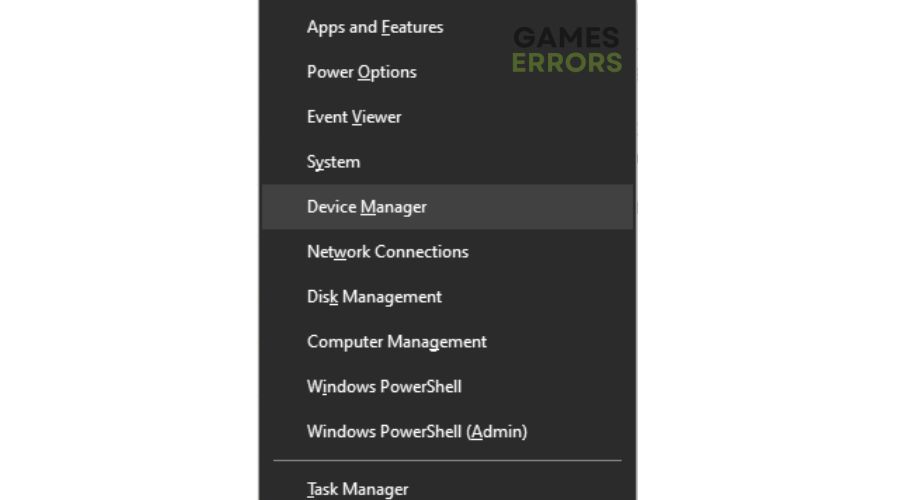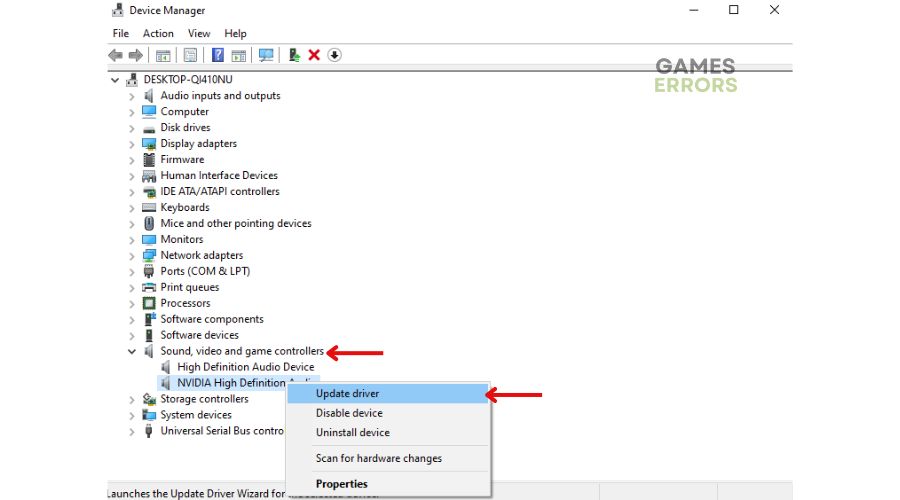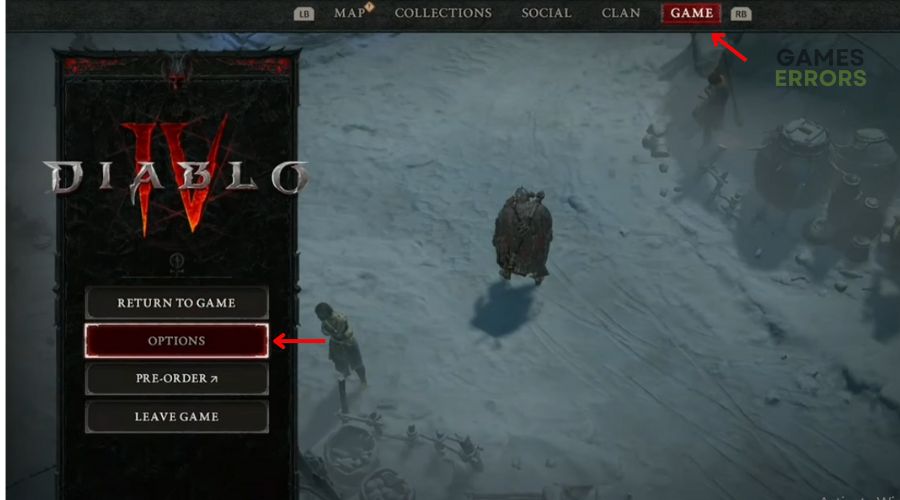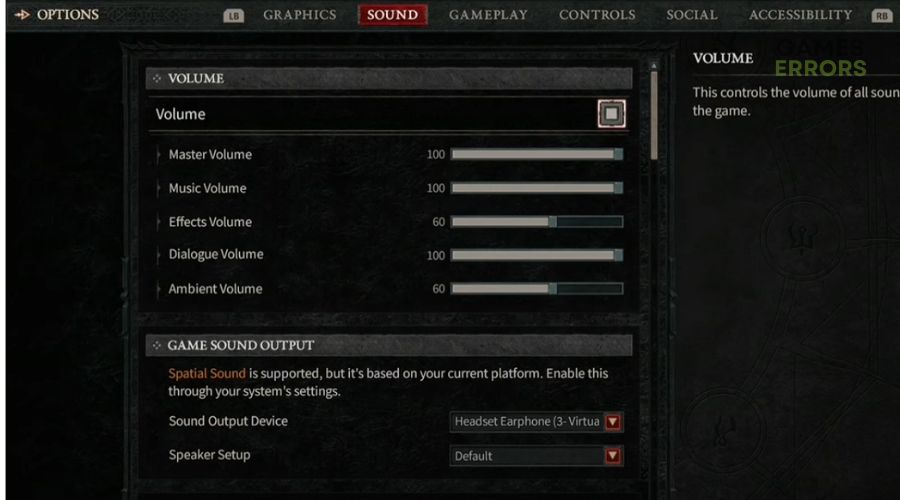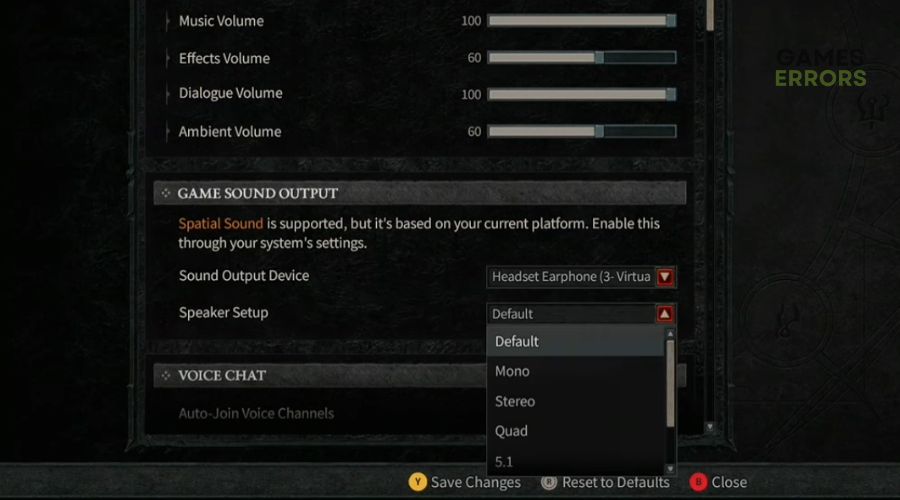Diablo 4 No Sound: How to Fix All Audio Issues Easily
Try these tried and tested workarounds to fix the Diablo 4 no sound issue and continue playing with your clan effortlessly! 🔊 😎
The much-awaited official version of Diablo 4 is now out and has already made the record for Blizzard’s fastest-selling game in 32 years within just 24 hours of its release.
As gamers from around the world hop on to experience the official opening after the open beta testing, complaints of several issues with the game are slowly making it to public forums. Some of these like issues with Diablo 4 no sound, seem like a continuation of what many have been facing in the beta version.
But, worry not, as we have come up with just the right list of solutions to bust the issue.
Why is there no sound on Diablo 4?
As of now, Blizzard has already long issued a list of problems that players might face with Diablo 4, and in-game audio issues are definitely on top of it. And now, with so many gamers overloading the game servers, it’s just possible that it’s a matter of time before the issue resolves on it’s own.
However, you can still check out a couple of issues with your device to strike off any cause of the error on your end. No sound on Diablo 4 may be caused by:
- Outdated audio drivers
- Poor headset connection
- Incorrect in-game audio settings
- Third-party app intervention
How to fix the Diablo 4 no voice bug?
Most gamers worldwide have said how the game audio comes back on its own randomly as they are waiting in the queue, or simply doing just anything. So, it’s possible that the same can happen to you if you give it some time.
However, there are also a few fixes you can try instead of just waiting around.
Before you try them, make sure to make the following preliminary checks:
- Your PC must meet the system requirements for Diablo IV.
- Check if the audio output wires are connected to the correct port.
- Make sure you have the latest Windows update installed on your PC.
Once done, you can try the following troubleshooting methods.
- Set game language to English
- Update audio drivers
- Unplug and replug your headset device
- Turn off Nahimic audio driver
- Change in-game sound settings
- Delete Diablo 4 config from your PC
1. Set game language to English
Time needed: 5 minutes
A common way in which most gamers have reported to fix the Diablo 4 no sound issue is just switching the language to English inside the Battle.net settings for the game, since for many the default language was not already set as English.
- Go to Battle.net client and open Diablo IV.
- Hit the Options icon (gear icon) and click on Modify Install.
- Under Default Language, check if it is set to English. If not, click on Change Languages.
- Next, under Select Default Language, switch to English. It will show the size of the language update installed.
- Finally, click on Confirm.
2. Update audio drivers
One of the first things you must do when facing Diablo 4 sound issues is check if you have the latest updates for audio drivers installed.
- Press Win + X to launch the Quick Access menu and choose Device Manager.
- Now, navigate to Sound, video and game controllers, double-click on it, and then right-click on the current audio device from the dropdown list.
- Next, hit Update Driver. Your device will automatically scan for available updates, if any. Once done, you can download and install the updates if not already done.
If the above process seems hectic to you, Outbyte Driver Updater is just the app you need to get all driver updates safely and securely in a matter of seconds.
Just follow these steps:
- Download and install Outbyte Driver Updater.
- Open the app to let it start scanning for available updates automatically.
- Once the scanning process is complete, you can download and install the updates, if any.
Reboot your PC to see if it has solved the issue.
3. Unplug and replug your headset device
According to several gamers, the Diablo IV no audio issue is due to the game picking random available audio devices upon launch instead of the one set as primary, most of the time.
So, the solution that many reported to have worked on both Reddit as well as on the Blizzard forum is simply the following:
- If you are using a wired headset, simply unplug and replug the headset jack.
- For those using wireless/Bluetooth headphones, unplug and replug the sensor connected to the USB.
- Also, try unplugging your VR headset, if any.
- You can also try unplugging and replugging the GameDAC if you are using one.
4. Turn off Nahimic audio driver
Some PCs come with an in-built audio driver called Nahimic to enhance the audio output quality. However, sometimes it may interfere with the audio of games like Diablo 4. In such cases, removing the app in the following steps can fix the issue.
- Press Ctrl + Shift + Esc to open the Task Manager.
- Next, click on Startup.
- From the list, remove and disable Nahimic audio driver.
Reboot your PC to see the changes.
5. Change in-game sound settings
You can also try changing the following in-game sound settings to fix Diablo IV audio issues.
- Launch Diablo IV and go to Game and then click on Options.
- Click on the Sound tab. Under Volume, make the following settings.
- Set the Master Volume to 100.
- Set the Music Volume to 100.
- Set the Effects Volume to 60.
- Set the Dialogue Volume to 100.
- Set the Ambient Volume to 60.
- Next, scroll down to Game Sound Output. Select your preferred headset for Sound Output Device and set the Speaker Setup to Default.
Now, teleport to apply the sound settings you just modified.
6. Delete Diablo 4 config from your PC
If the previous solutions didn’t work, you can try the following steps to fix the Diablo IV no sound bug.
- Go to File Explorer and then click on C: disk.
- Now, go to the directory pathway username/documents/Diablo 4/settings and remove the file for Diablo 4 config.
Restart your Pc to apply changes.
🛠 Some other fixes to try:
If none of the above solutions worked for you, here are some more tried and tested workarounds that gamers have dropped on Reddit.
- Play the game in full-screen mode and don’t minimise it using Alt + Tab.
- Turn off overlays from other applications
- Uninstall and reinstall the game
- Disable and enable the default audio device under Sound Settings inside the game.
- Reset the Diablo 4 UI from battle.net.
- Repair game files.
- Close unnecessary background apps.
- Turn off Windows Sonic/ Spatial sound.
- Reset and update BIOS for your motherboard.
- Switch headphones.
The game just launched, so, honestly, just waiting for the servers to stabilise a bit can be your only option if absolutely nothing else works. In the meantime, you can also check our solutions for Diablo 4 voice chat not working, if you are facing the same.